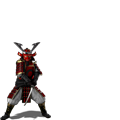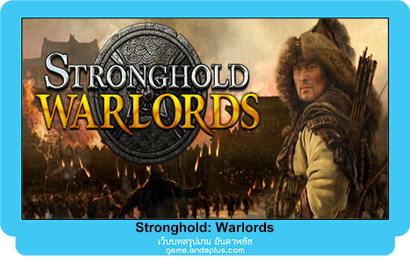Map Editor
Create your own maps and scenarios using the STRONGHOLD: WAR LORDS Map Editor available within Steam.
Where is the Map Editor?
The map editor is a separate application that is available within the Tools area of your Steam Library. To view the applications within the Tools area, click on the dropdown above your games list and select Tools.
Now scroll down your games list and you will see Stronghold: War lords Map Editor listed under the main app. Launch the Map Editor as you would any other game in Steam.
Map Types
The map type is set via the Scenario Editor:
Skirmish/Multiplayer - Design a map with player estates and warlords that can be used in Custom Skirmish and Multiplayer.
Mission - Design a single player mission with events and objectives using the in-built scenario editor.
Freebuild - Design a map for the players that just want to build a perfect medieval village.
Basic Skirmish Map Tutorial
- Selecting a Map - Click File and select New. Select the size of map you would prefer: Tiny, Small, Medium, Large and Extra Large. We advise starting with a small map and saving often throughout this tutorial.
- Estate Placement - Click the Factions tab in the Tools section. The list on the left hand side specifies if an estate is owned by a Player (human or AI), Warlord or Neutral (not owned by any players). Each faction has a colour associated with it, which can be “painted” onto the map to mark out their estates. Once painted, select ‘Create Spawn Point’ to designate where each faction’s Keep will be positioned in the estate.
- Plateaus and Elevations - Click the Landscape tab, select Plateau and choose from any of the five plateaus. (Sea-level, Lowlands, Uplands, Highlands, Mountain peak). Use the slider to adjust the size of the brush and paint onto the map as you see fit. Players and Warlords require flat land to build their strongholds, so try to keep the areas you wish to build in as clear and flat as possible.
- Refining the Landscape - Select Freestyle from the Landscape tab and then choose the Smooth brush. This particular brush will smooth out the differences between elevations, leaving you with a more natural finish in comparison to the straight and box-like ter rain already created. Choose a relatively small and low intensity brush and start smoothing out those elevations.
- Texturing - Click on the Texture tab, then select a texture from the list provided. Adjust the size and intensity and paint freely on the map.
- Resource Placement - Click on the Resource Tab and select Wood (try using the Bamboo Tree Mix). Then start placing indi vidual trees where they are required. Now select Stone, choose a brush size and start painting the tiles as needed, making sure to have enough for at least one Stone Quarry.
- Vegetation Placement - Now that the core of the map has been finished, you can populate it with rocks and vegetation. Click on the Vegetation tab and select any of the shrubs or rocks avail able. Click on the map to place them. Use the mouse wheel to rotate them before placing.
- Pathing Tiles - Pathing tiles determine where units can and can not traverse. Blue tiles block movement and blank tiles allow units to move freely. Click on the Pathing Tab and paint your pathing restrictions as needed for your map.
- Save and Play - Your map is now ready. Click File and select Save to save the game to Documents\Stronghold Warlords\Saved Games. The map will be available to play within the Custom Skir mish or Multiplayer lobby.
Advanced Tools
Once you are comfortable making basic maps you can add some ex tra features to enhance them even more. The Sounds tab allows you to add environmental sounds such as birds or a flowing river. The Scenario Editor allows you to set the starting goods and building avail ability in a map, create missions with objectives and implement inva sions and other events using a trigger and action scripting system. The Camera Grid tab even allows you to create a camera sequence at the start of the map.
For more information about map editor check out our official map edi tor guide in the Stronghold: Warlords Steam Guides area.
Steam Workshop
Steam Workshop allows you to share your maps with the STRONG HOLD: WARLORDS community and download and play maps created by other players. Click here to browse the Steam Workshop page.
To publish a map to the Steam Workshop:
- Save your map if you haven’t done so already. Click File and select Save.
- Click File and select Publish to Steam Workshop.
- Enter a name and description for the map.
- Choose any tags you feel will be helpful to other players.
- Choose whether you would like your map to be visible to every one or just your Steam friends.
- Finally click Publish to send the map to the Steam Workshop.