Interface
Character Creation
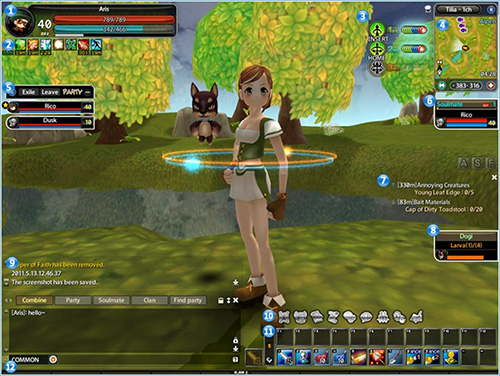
| Chat Interface | ||
|---|---|---|
| 1 | Chracter Status | Displays Character Name, Class Icon, HP/MP, and Item Weight. |
| 2 | Buff amp; Debuff | Displays your character's buffs and debuffs. Ctrl + Left Click to remove buffs. |
| 3 | Soul Guardian | Displays your Soul Guardian gauge and skills. |
| 4 | Mini-Map | Displays the mini map and coordinates. Buttons: Change Channel, Hide Map, Full Map, and Overlay Map. |
| 5 | Party Window | Displays all party members' HP/MP. Buttons: Collapse Party Window, Kick, Leave Party. |
| 6 | Soulmate Status | Displays your Soulmate Level, Soulmate EXP, Apple Gauge, and Soulmate's HP/MP. |
| 7 | Quest Tracker | Displays Quest Name, Progress, Direction, and Distance. |
| 8 | Pet Status | Display's your Pet's EXP and Hunger Gauge. |
| 9 | Chat | Displays system messages and chat. |
| 10 | Game Menu | Open various game windows. |
| 11 | Hot Keys | Displays main hotkeys, secondary hotkeys, and weapon slot. Main hotkeys and weapon slot can change between 5 pages, and weapon will automatically equip. |
| 12 | Experience Bar | Displays current level experience as a percentage. |
Chat Interface
Asda 2's chat system is highly customizable, and includes several chatting channels for your enjoyment.
Chat Window
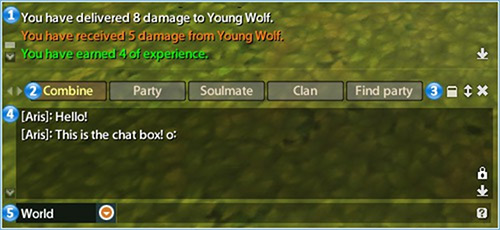
| 1 | System Message | Displays Damage, EXP, Item pickup, etc. Click down arrow to scroll to the bottom. |
|---|---|---|
| 2 | Chat Tabs | Tabs which display different chat types based on your preference. Can scroll left and right to add more tabs. |
| 3 | Chat Settings | Edit Chat Tabs, Change Window Size, and Minimize Chat |
| 4 | Chat | Displays chat. Right click a player name to block or whisper them. Click the lock to lock scrolling, or the down arrow to scroll to the bottom. |
| 5 | Chat Input | Press enter or click to begin typing. Press the "?" button to view chat help. |
Chatting Tabs
Each chat tab displays different types of chat. You can change the tab settings using the Tab icon. This includes the tab’s name, channel
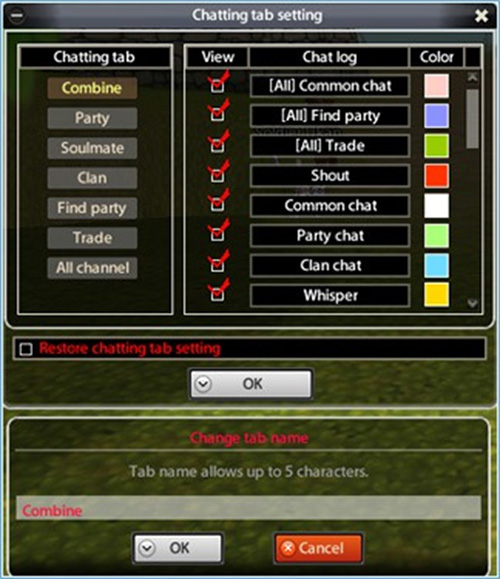
Chatting Tabs
| Function | Command | Shortcut Key | |
|---|---|---|---|
| Normal Chat | Chat with players in your immediate area. | /N | Ctrl + N |
| Shout Chat | Chat with players in your current map. Available after 1st Job. | /Y | Ctrl + Y |
| Party Chat | Chat privately with players in your party. | /P | Ctrl + P |
| Soulmate Chat | Chat privately with your soulmate. | /S | Ctrl + S |
| Guild Chat | Chat privately with your guildmates. | /C | Ctrl + C |
| Whisper Chat | Chat privately with any player. | /W NAME | Ctrl + W |
| Global Chat | Chat across all maps and channels. | /A | - |
| Find Party Chat | Chat to find party members across all maps and channels. | /J | - |
| Trade Chat | Chat to buy or sell items across all maps and channels. | /B | - |
| Faction Chat | Chat with your faction during War. | /R | - |





























