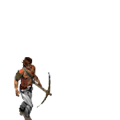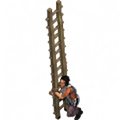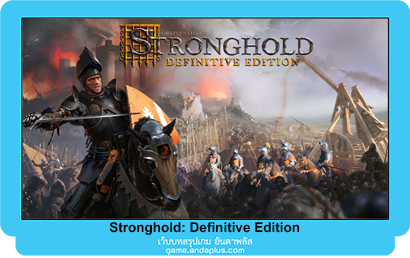Camera Interface.
When you press and hold the right mouse button on the main display you will see the four camera interface icons appear.

To Rotate the Map:
Move the mouse pointer upwards onto the rotate icon, it will highlight and the map will rotate ninety degrees. The map will continue to rotate if you leave your mouse over the rotate icon and won’t stop until you release the right mouse button. Alternatively use the Q and E keys

To Zoom:
Holding down the right mouse button and moving the mouse pointer over the zoom icon, will zoom out your view, allowing you to see more of the map. There are 2 zoom out levels. Repeating the process will zoom back in again. Alternatively use the Z and X keys.

To see behind things:
Moving the mouse pointer downwards onto the flatten icon will pull the landscape, trees, walls and some buildings down to the same level. Releasing the button will make the landscape spring back up. Alternatively use the spacebar key.
Hint: This feature will prove very useful later on when you want to peek behind walls

To hide the Management Panel:
Moving the mouse pointer over the icon to the left hides the management panel and makes the game go full screen. To bring the management panel back up, repeat the process. Alternatively use the ALT+Z keys

To Rotate the Map:
Move the mouse pointer upwards onto the rotate icon, it will highlight and the map will rotate ninety degrees. The map will continue to rotate if you leave your mouse over the rotate icon and won’t stop until you release the right mouse button. Alternatively use the Q and E keys

To Zoom:
Holding down the right mouse button and moving the mouse pointer over the zoom icon, will zoom out your view, allowing you to see more of the map. There are 2 zoom out levels. Repeating the process will zoom back in again. Alternatively use the Z and X keys.

To see behind things:
Moving the mouse pointer downwards onto the flatten icon will pull the landscape, trees, walls and some buildings down to the same level. Releasing the button will make the landscape spring back up. Alternatively use the spacebar key.
Hint: This feature will prove very useful later on when you want to peek behind walls

To hide the Management Panel:
Moving the mouse pointer over the icon to the left hides the management panel and makes the game go full screen. To bring the management panel back up, repeat the process. Alternatively use the ALT+Z keys